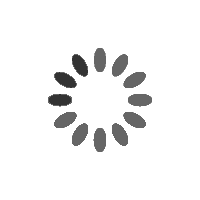If you own a Google smartphone and want to harness the power of eSIM for Google Pixel devices, this ultimate guide will walk you through the step-by-step setup process, unlocking a world of convenience. eSIM, or embedded SIM technology is a cutting-edge feature that enables users to activate a mobile plan without the need for a physical SIM card. Read our iPhone eSIM guide instead if you’re an iPhone user
The Essence of eSIM for Google Pixel
Before delving into the setup, let’s grasp the essence of why you might need an eSIM for Google Pixel phones. Essentially, eSIM is a built-in SIM card embedded directly into your device, eliminating the need for physical cards. This technology facilitates seamless switching between different mobile networks without manual SIM swaps.
When you activate eSIM on your Google Pixel, the device establishes a connection to the chosen mobile network via a secure digital profile. This profile holds vital information like network identification, authentication details, and encryption keys—effectively a virtual SIM card stored within your device.
Flexibility is a key advantage of eSIM. Unlike traditional SIM cards tied to a specific provider, eSIM enables effortless switching between mobile networks. This flexibility is especially valuable for travelers, allowing activation of local mobile plans without physical SIM card hassles.
Dual SIM capabilities are another perk of eSIM on Google Pixel. With eSIM, you can maintain two separate mobile plans on a single device—ideal for separating work and personal usage or managing multiple networks for frequent travelers.
eSIM for Google Pixel Compatibility: Supported Google Pixel Models

Before proceeding, ensure your Google Pixel model supports eSIM. Compatible models include Google Pixel 3, Pixel 3 XL, Pixel 3a, Pixel 3a XL, Pixel 4, Pixel 4 XL, Pixel 4a, Pixel 4a 5G Google Pixel 5, 5a, Pixel 6, 6 Pro, 6a, Pixel 7, 7a, 7 Pro and Pixel 8, 8 Pro. If you own one of these models, then you’re ready to set up eSIM.
Getting an eSIM for Google Pixel: Step-by-Step Guide
Ready to unlock your Google Pixel’s full potential? Activating eSIM is a game-changer, offering a digital mobile plan without a physical SIM card. This comprehensive guide walks you through the activation process step by step.
Essential Requirements for eSIM Activation
Before activating eSIM, ensure you have a stable internet connection and your Google account credentials for a smooth activation process.
Adding eSIM Using a QR Code
- Visit Flux Wireless and select an eSIM package for your Google Pixel (You will receive an email with instructions for set up, including a QR code).
- Open Settings on your Google Pixel.
- Select Network & internet.
- Tap the + button next to Mobile network.
- Choose “Set up with QR code.”
- Follow on-screen instructions to scan the QR code provided by Flux Wireless
- Once scanned, your eSIM will be activated.
Adding eSIM Using an Activation Code
After receiving the set up instructions from Flux Wireless
- Open Settings on your Google Pixel.
- Select Network & internet.
- Tap the + button next to Mobile network.
- Choose “Set up without scanning a QR code.”
- Enter the activation code provided by Flux Wireless.
- Follow on-screen instructions to complete setup.
By following these steps, you’ll successfully activate your Flux Travel eSIM for your Google Pixel, eliminating physical SIM cards and embracing seamless digital connectivity.
Unveiling eSIM for Google Pixel: FAQs
Addressing common questions about eSIM on Google Pixel:
- Can I switch between eSIM and physical SIM on my Google Pixel?
- Yes, Google Pixel supports switching between eSIM and physical SIM.
- What happens if I lose my eSIM? Can I retrieve my mobile plan?
- If you lose your eSIM, it can be remotely disabled. Contact Flux Wireless to retrieve your mobile plan.
- How can I manage multiple eSIM profiles on my Google Pixel?
- Manage multiple eSIM profiles through your device’s settings menu.
In conclusion, setting up eSIM for Google Pixel is straightforward, offering a gateway to digital connectivity’s future. Experience the freedom of eSIM with Flux Wireless Travel eSIM. For queries or to get started, contact us at support@fluxwireless.co. Follow us on Twitter and Instagram for travel tips and eSIM news. Your adventure begins with Flux Wireless Travel eSIM —stay one step ahead. Safe travels!